Photoshop Clone Tool: Make Anything Disappear!
I'm so excited! Today is a wonderful, beautiful almost-spring day in St. Louis and I'm about to head out with Meow Meow to do some shopping! I am doing my nails, which makes it difficult to type haha.
As some of you may know, I went to San Jose at the end of Winter Break to visit my boyfriend and we went to San Francisco for a day. I had never seen the Golden Gate Bridge before, so we went there and walked halfway across it. The whole story is for another time :D
I wanted to put our picture in front of the bridge as my Facebook Profile picture but I noticed a big ugly yellow caution sign in the background. The cure? Photoshop! Unfortunately in my fit of excitement I deleted all evidence of the original image. Use your imaginations xD
[click images to enlarge :D]
The sign in question:
Now to work some Photoshop magic:
The sign is magically disappearing! Notice the highlighted button in the left side toolbar. That is the clone tool. Basically you hold down Ctrl (or Command on Mac) while you select any colour in the image and then let go and click or drag or colour like you're using a marker with your mouse on the part you want to help camouflage. Like below, to make the white signpost disappear, I used the green grass colour and applied it on the white xD It's AWESOME!
Used some of the blue from the water to cover up the yellow:
Almost gone!
Where'd it go!?
Zoom out and finished!
This took like ... 5 minutes and it was super fun! Next we should erase the other people in the background hehehe. (And we're squinting in the photo because the sun was super bright)
Have fun cloning! [I just came back from shopping and bought some REALLY awesome things ^__^ Will share soon!]
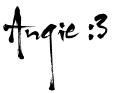




















1 comments:
Thanks for the tip! SF = my hometown. I miss the bay so much :(
Post a Comment